How to Create a Knowledgebase Entry
Congratulations on starting your first entry in the Knowledgebase. In this guide, we will show you how to create your first entry.
Step 1: Navigate to and Create a Knowledgebase Entry
Let's start by getting to the Knowledgebase and creating a new entry.
On the left side of the screen click on the tab "Knowledgebases".

Next, click the blue "New" button on the top left of the page.
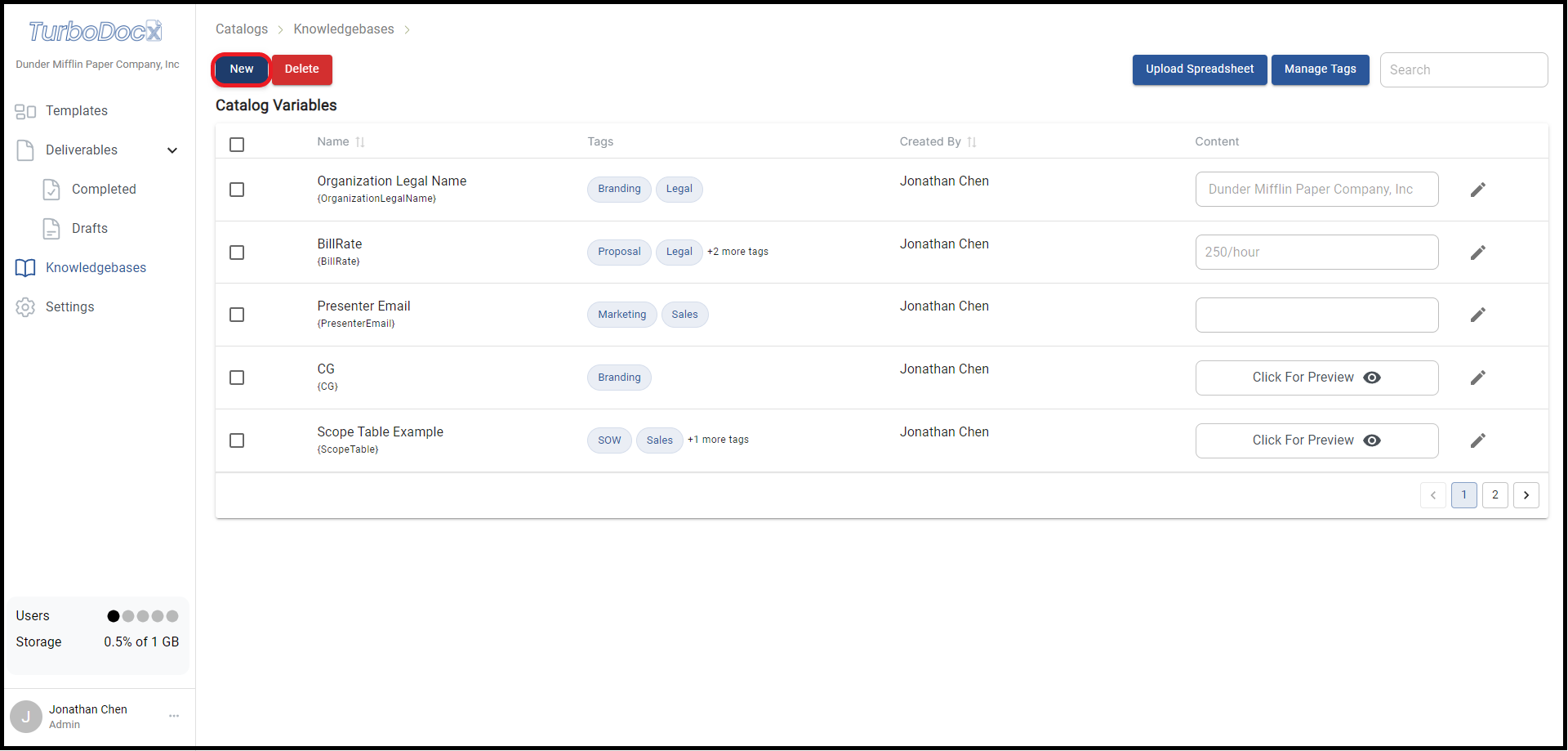
Step 2: Enter the Information
After clicking "New", a new window should pop-up on the right side of your screen. Here is where you will input all of the relevant information.
- First, name your entry. We would suggest something that will help to indicate to other users what the Knowledgebase entry will include.
- Next, create a placeholder. Don't worry the brackets are automatically used for you.
- In the "Default Value" box, enter the info you want to use for this Knowledgebase entry. For plain text, type directly into the box. If you need formatting, images, or dates, click the "More Options" button for those choices.
- For additional info on how to use these tools, see the "Additional Information" tab under "Variable Entry".
- You can also add subvariables in your entries. For more information on how, see the "Additional Information" tab under "Subvariables"
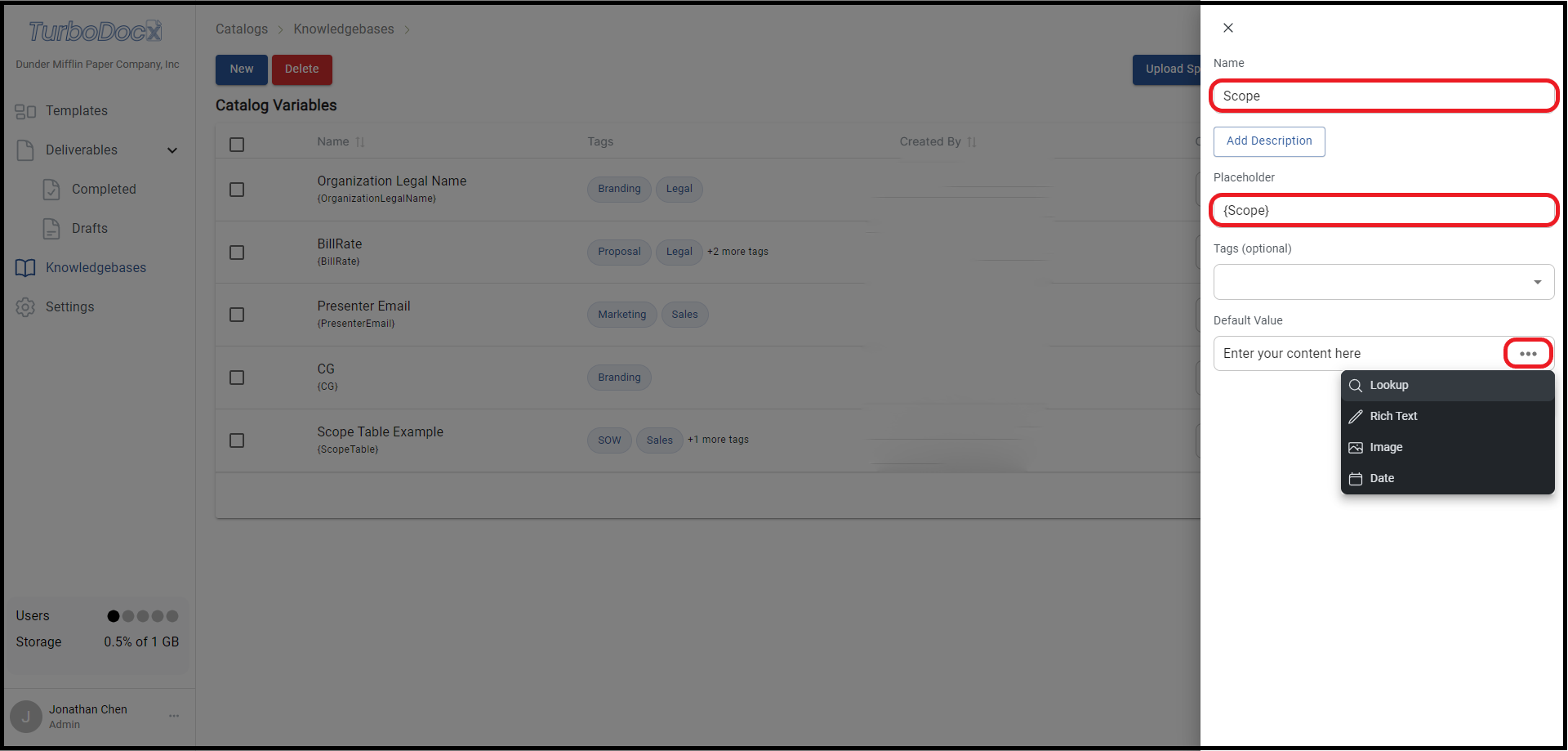
- Lastly, press the "Submit" button on the bottom right of the page.
- Although "Tags" and "Add Description" are optional, this can help others find and understand the purpose of the entry quickly and easily.
- If the "Placeholder" is the same as a variable used in the Template TurboDocx will automatically place the Knowledgebases entry in that variable slot. Of course, you will still be able to change it.
Step 3: Search
Once you've clicked the "Submit" button you should go back to the main Knowledgebases screen.
From here you can add new entries, delete outdated or uneeded entries, manage your tags, or search for a specific entry. Note: When searching TurboDocx will look for the keyword in the name, tags and content!
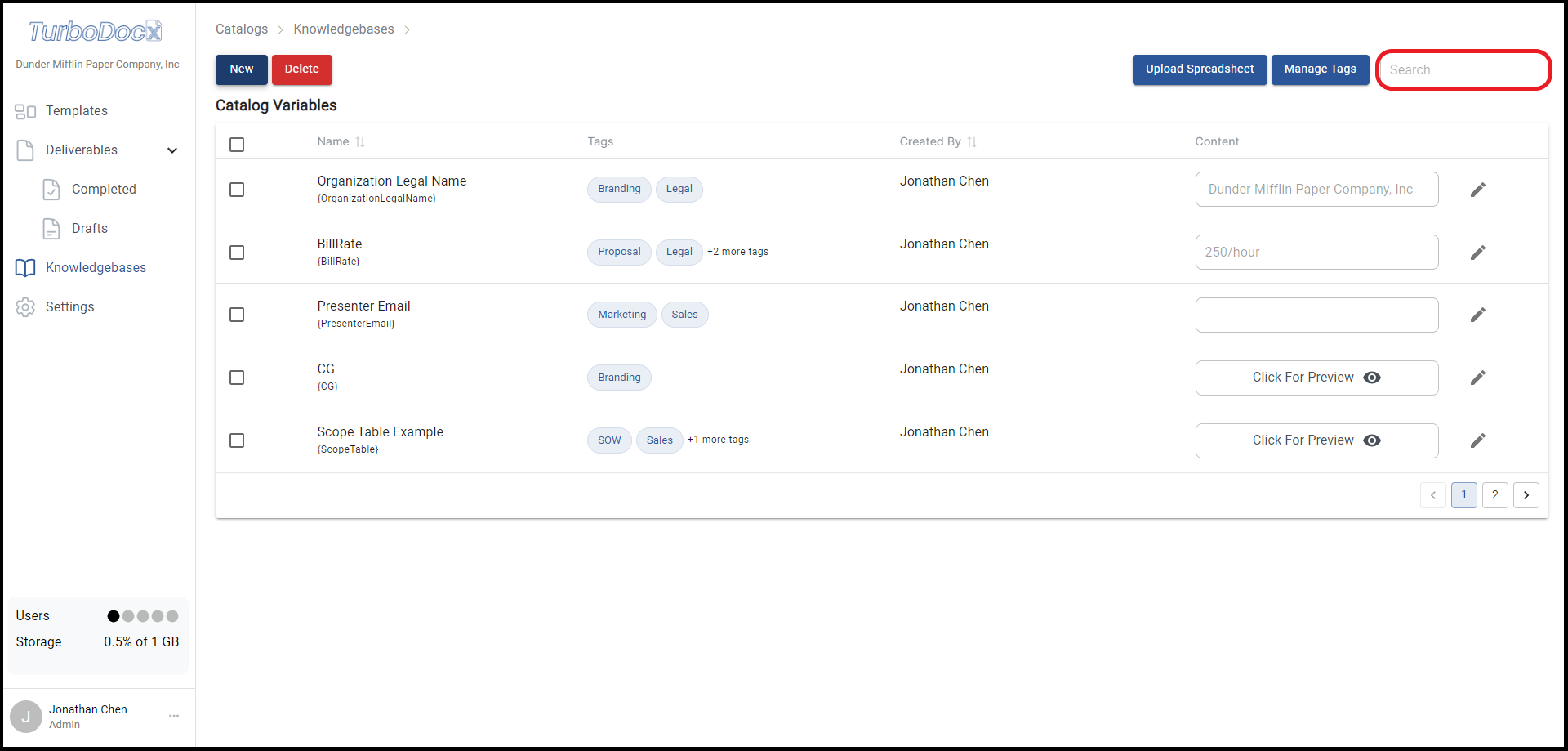
Finished
Congratulations on creating your first Knowledgebases entry.